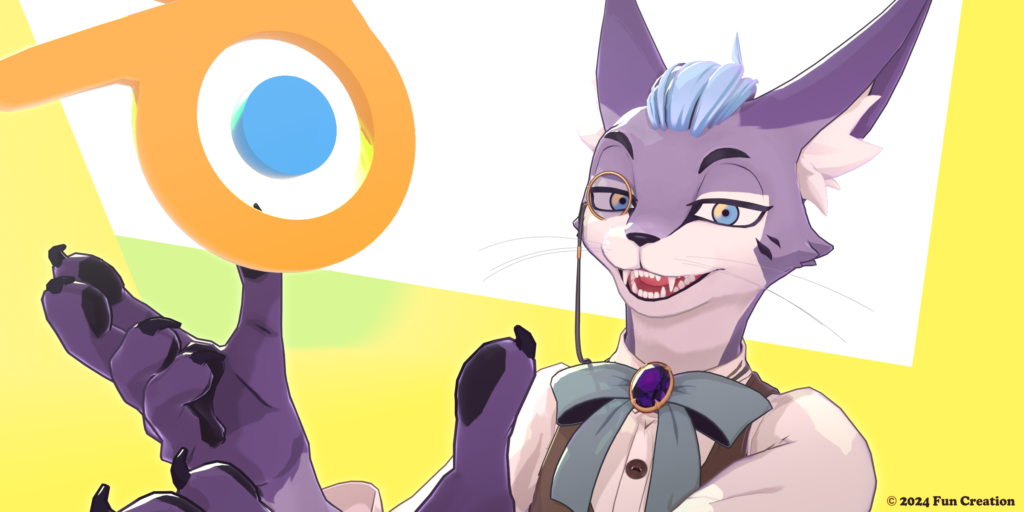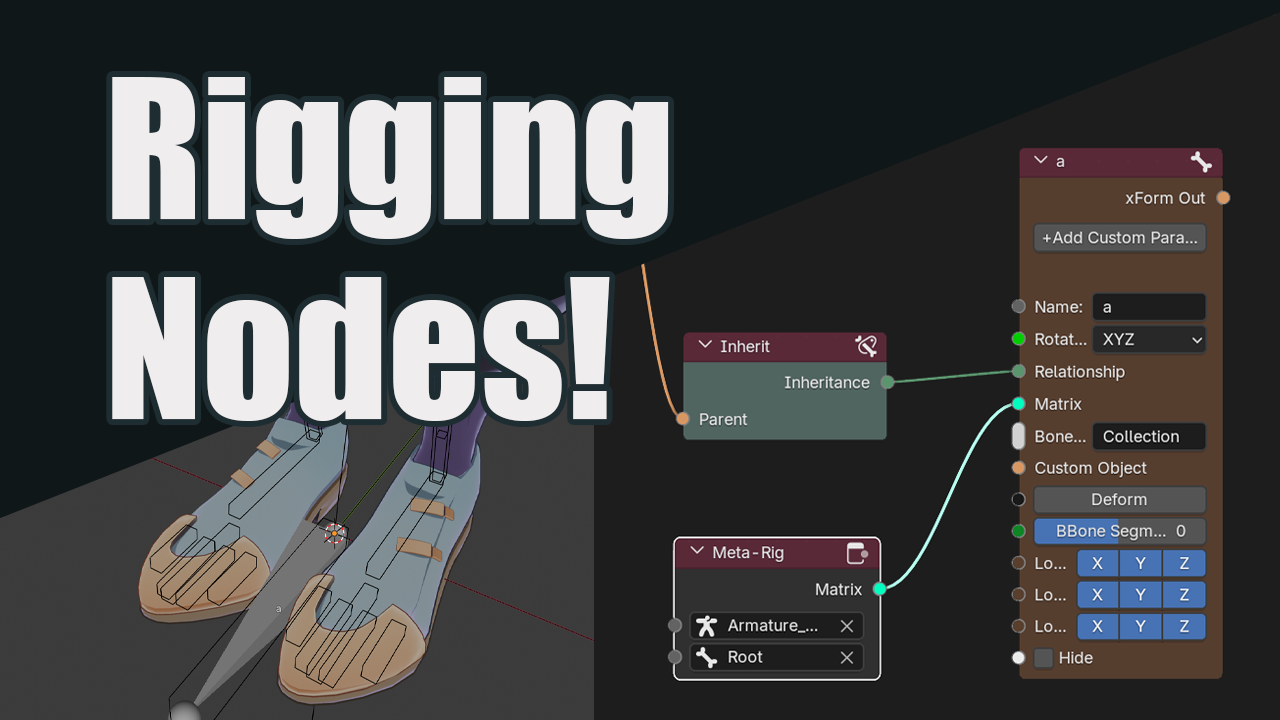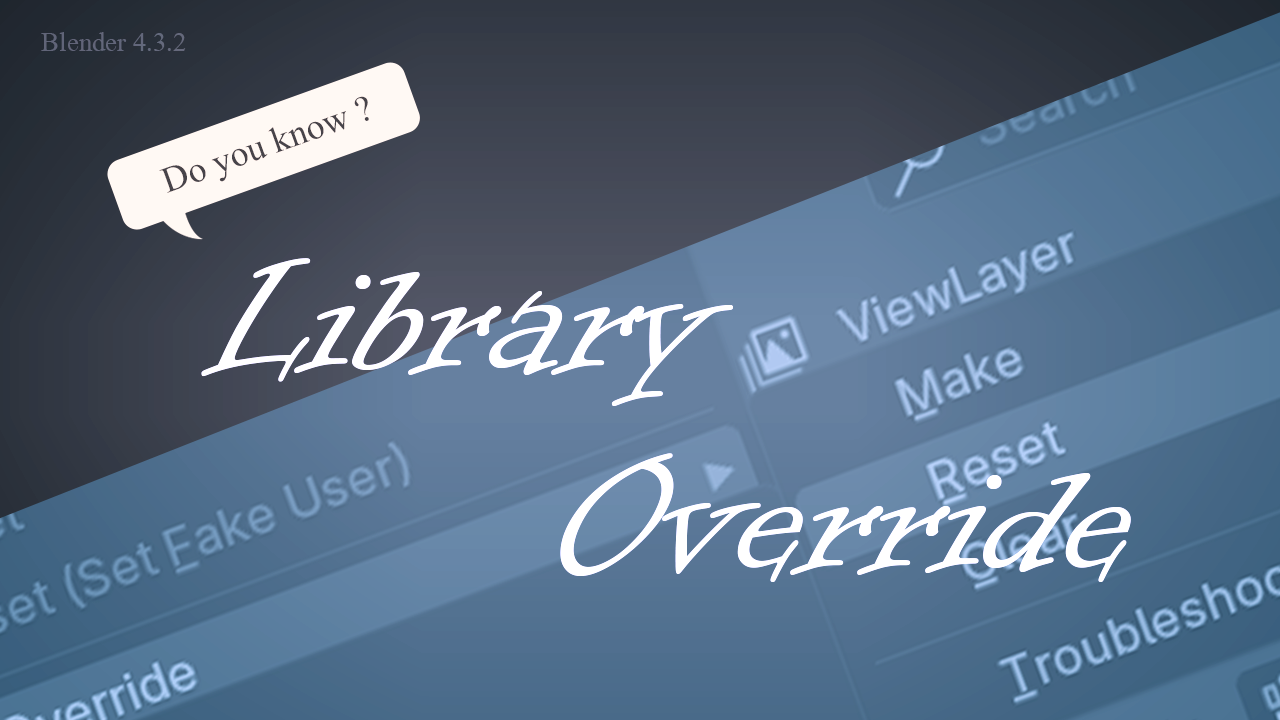Hi there! Today, I’m going to keep things light and straightforward. By the end of this article, you’ll have a faster, more efficient workflow in Blender 4.2.3. Let’s get started!
1. Set Up the Pie Menu
In the default Blender setup, the Tab key switches between Object and Edit modes.
But if you want a faster way to switch modes, enable the “Tab for Pie Menu” option in Preferences. This will bring up a pie menu, making mode-switching quick and easy.
If you also enable “Pie Menu on Drag” below that setting, a pie menu will appear when you press the Tab key and drag a mouse. If you want a cushion, you can use it.
These settings will help you with Grease pencil, Weight Paint, or Sculpting.
2. The Space Bar: A Handy Shortcut
In the default settings, the space bar acts as the play button, but if you’re used to drawing programs like Photoshop, you might hit the space bar by mistake, expecting it to be the hand tool. I know I’ve done it!
Change “Tools” from “Play” in Preferences! The space bar is handy in modes like Draw and Sculpt, where many tools exist. It allows you to access the tools you need quickly, and you can check those shortcuts.
Then, the shortcut to play animation changes to Shift + Space.
Conclusion
By setting up these simple features, you’ll be able to work faster and more efficiently in Blender. Enjoy these workflow improvements, and I’ll see you in the next article!
Thank you for reading! Fun Creation will provide useful tips about Blender!
Blender Market Link: https://blendermarket.com/creators/fun-creation